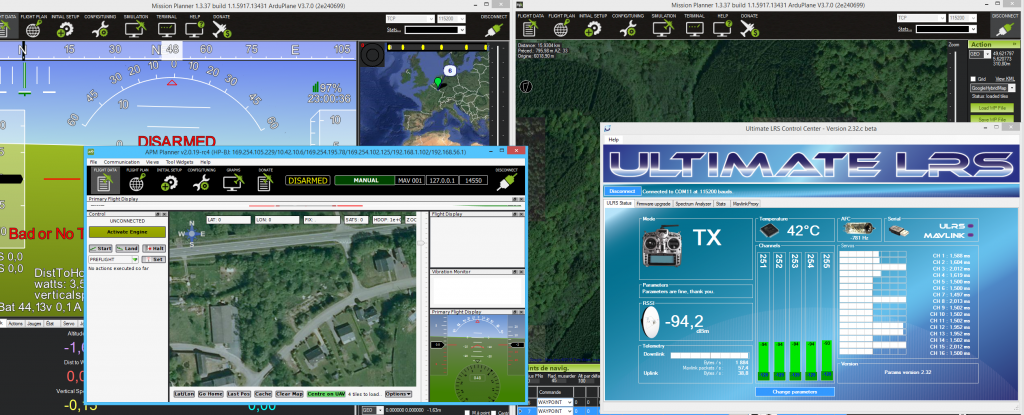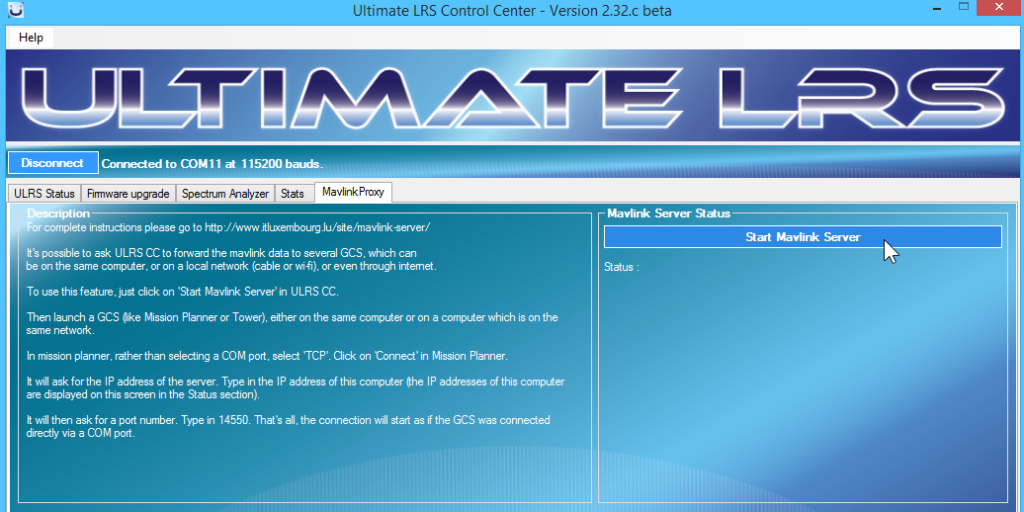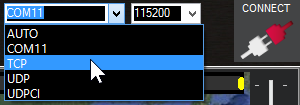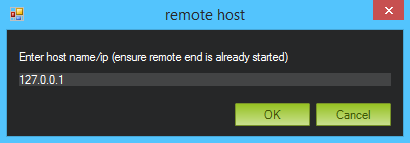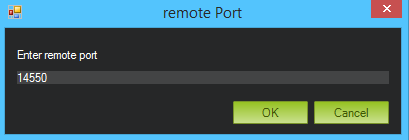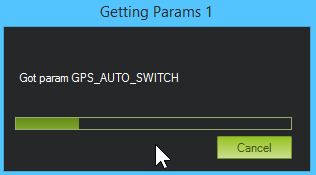Contents
Introduction
The mavlink server is a feature of the Ultimate LRS Control Center (ULRS CC). It allows to send the mavlink data of an ULRS system simultaneously to an unlimited number of ground control stations (GCS, for example Mission Planner or Tower) :
Description
Introduction
Objective
It’s normally impossible to connect several GCS to the same ULRS CC.
However possible by using the Mavlink server feature, it will be possible to connect an unlimited number of GCS to a single ULRS TX.
They can run on the same computer, or on a local network (cable or wi-fi), or even through internet (so your friends could follow your flights or even take control of your plane).
Sending commands
The communication is fully bidirectionnal, so all the connected devices can send commands to the remote vehicle.
Protocol used
The protocol used is called TCP, it allows to have one sender and many receivers. It’s the same protocol used on a web server, where many internet browsers can connect simultaneously.
Mavlink server
How to start
To use this feature, select the ‘Mavlink Server’ tab in ULRS CC, and click on ‘Start Mavlink Server’ in ULRS CC :
After clicking on Start Mavlink Server it will display the current IP addresses of the computer.
Ground Control Software
Start & Connect
Then launch a GCS (like Mission Planner or Tower), either on the same computer or on a computer which is on the same network.
In the GCS, rather than selecting a COM port, select ‘TCP’, then click on ‘Connect’ :
IP address
It will ask for the IP address of the server. Check the IP address of the computer where ULRS CC is running. This is provided automatically in ULRS CC :
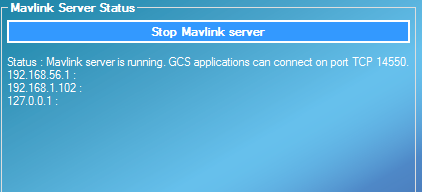
Enter one of the IP addresses (they may not all work, for example in this example one of them is the wi-fi IP address, while another one is the cable network IP address. 127.0.0.1 is a special IP address that means ‘on the same computer’, you can use it if ULRS CC and your GCS are running on the same computer) :
Port number
It will then ask for a remote port number. Type in 14550.
The combination of an IP address and a port number identifies a unique service over a specific computer even over the entire internet.
The GCS doesn’t require anything more to start using this service. (Notice that this is simpler than a COM port, where the correct port number, its baudrate, number of stop bits, start bits, parity type etc must be selected before it will work)
That’s it
And that’s it, Mission Planner will start to download the parameters as if it was connected on a serial port :
Remarks
- The advantage is that you can connect as many GCS as you want : smartphones, tablets, APM Planner, Mission Planner, everything will work. And the other advantage is that you have ULRS CC running, showing the RSSI per channel in real-time :
- This is TCP network traffic, so depending on your network it may be required to open a firewall, or configure your router if you want to access it through internet.
- This system doesn’t create a wi-fi network, but can use an existing wi-fi network (for example created by a home ADSL modem). So if using it on a standalone computer on the field it will require an additional software to create a wi-fi network.